For best performance Internet Explorer users should turn compatibility view off while viewing this site. This website is supported on Internet Explorer (version 10, version 11, and Edge).
What is compatibility view ?
A compatibility mode is a software mechanism in which a software either emulates an older version of software, or mimics another operating system in order to allow obsolete or incompatible software or files to remain compatible with the computer’s newer hardware or software.
The Internet Explorer browser uses the compatibility view so that older websites will still work on newer versions of the Internet Explorer browser. Sometimes the emulation has the counter effect on newer website software, making newer sites malfunction while this feature is turned on, this is the case with sundyne.com.
Compatibility view may be toggled on/off on your browser will not affect the performance or security of your computer and network.
How to turn compatibility view off.
Option 1 : Compatibility View icon
2. Next to the address bar, click/tap on the highlighted (blue) Compatibility View icon button. (See screenshot below)
Result: The webpage will reload with Compatibility View turned off.
![]()
Option 2: Tools Menu bar
Internet Explorer 10
1. Navigate in Internet Explorer to the site for which you wish to turn off Compatibility View.
2. Press the Alt key to bring up the top menu.
Result: Internet Explorer displays the menu bar: File, Edit, View, Favorites, Tools…
3. Click the Tools menu, and then click on Compatibility View to remove the check.
Result: No check is displayed for Compatibility view.
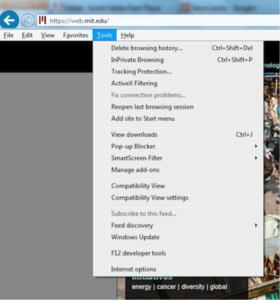
Internet Explorer 11
3. Navigate in Internet Explorer to the site for which you wish to turn off Compatibility View.
4. Press the Alt key to display the menu bar.
5. Click the Tools menu and choose Compatibility View Settings.
6. From the list of “Websites you’ve added to Compatibility View”, highlight mit.edu or other website you wish to remove.
7. Click Remove.
How to turn compatibility on for other sites
Option 1: Compatibility View icon
1. Navigate in Internet Explorer to the site you are trying to access.
2. Turn on Compatibility Mode: Next to the address bar, click/tap on the unhighlighted Compatibility View icon. (See screenshot below)
Result: The webpage will reload with Compatibility View turned on.
![]()
Internet Explorer 10
1. Navigate in Internet Explorer to the site for which you are trying to turn on Compatibility View.
2. Press the Alt key to display the menu bar.
Result: Internet Explorer displays the menu bar: File, Edit, View, Favorites, Tools…
3. Click the Tools menu, and then click on Compatibility View to enable it.
Result: A check is displayed for Compatibility view.
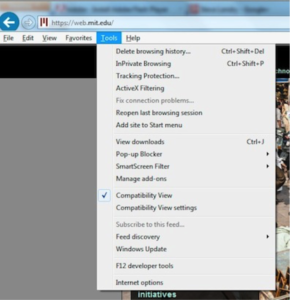
Internet Explorer 11
1. Navigate in Internet Explorer to the site for which you are trying to turn on Compatibility View.
2. Press the Alt key to display the menu bar.
3. Click the Tools menu and choose Compatibility View Settings.
4. In the field for Add this website, you will see the domain, that is, the last part of the website address, such as sundyne.com
5. Click Add.
Result: the domain (sundyne.com) appears in the list of “Websites you’ve added to Compatibility View”.

Compatibility mode On
Compatibility view has been known to cause functionality and layout problems for Internet Explorer users.
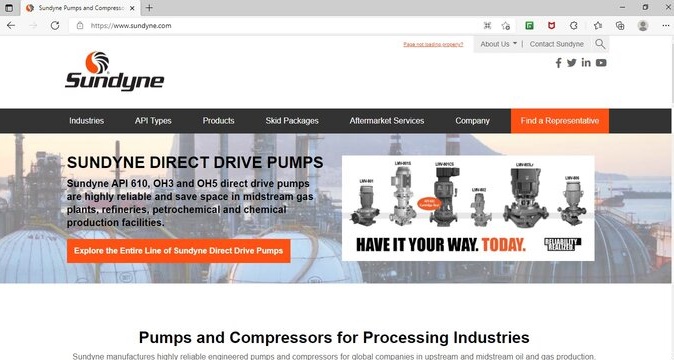
Compatibility view OFF
For best performance viewing this site in Internet Explorer, turn the compatibility view setting off.



